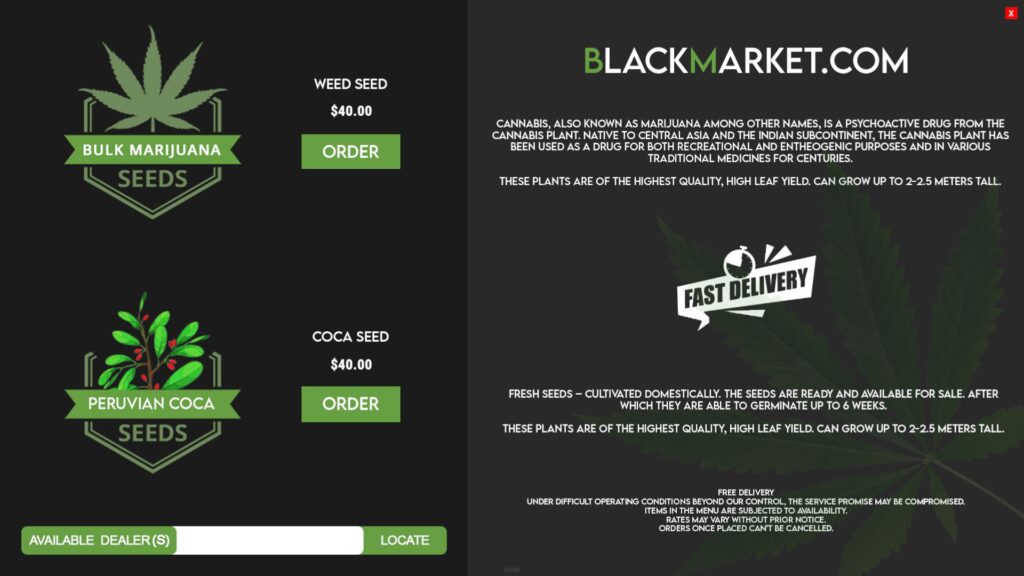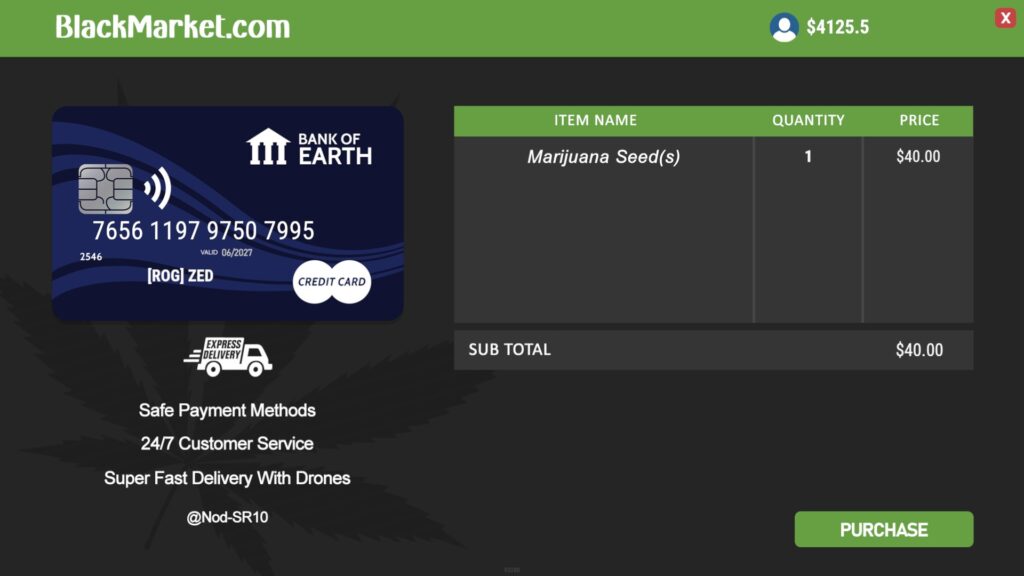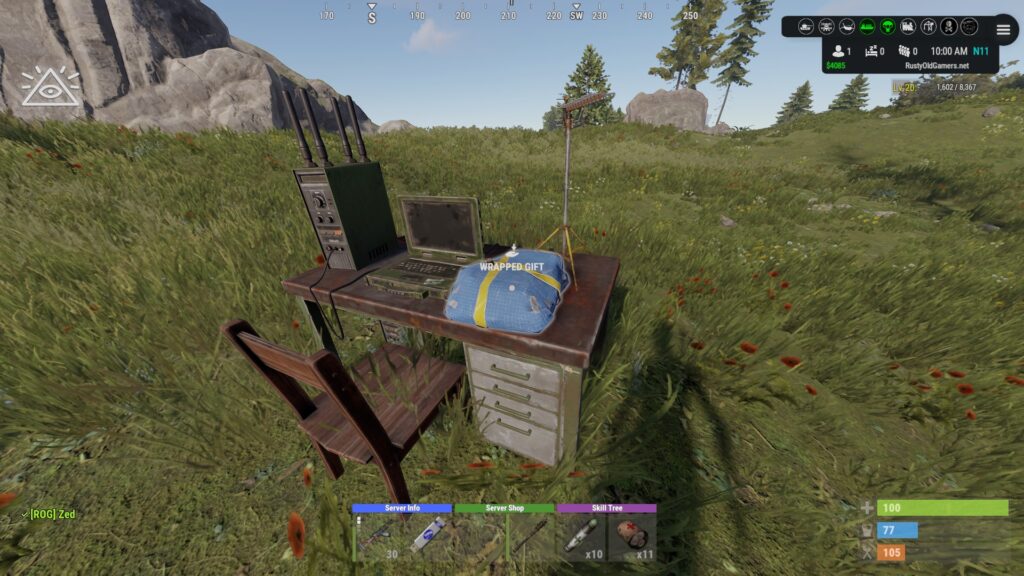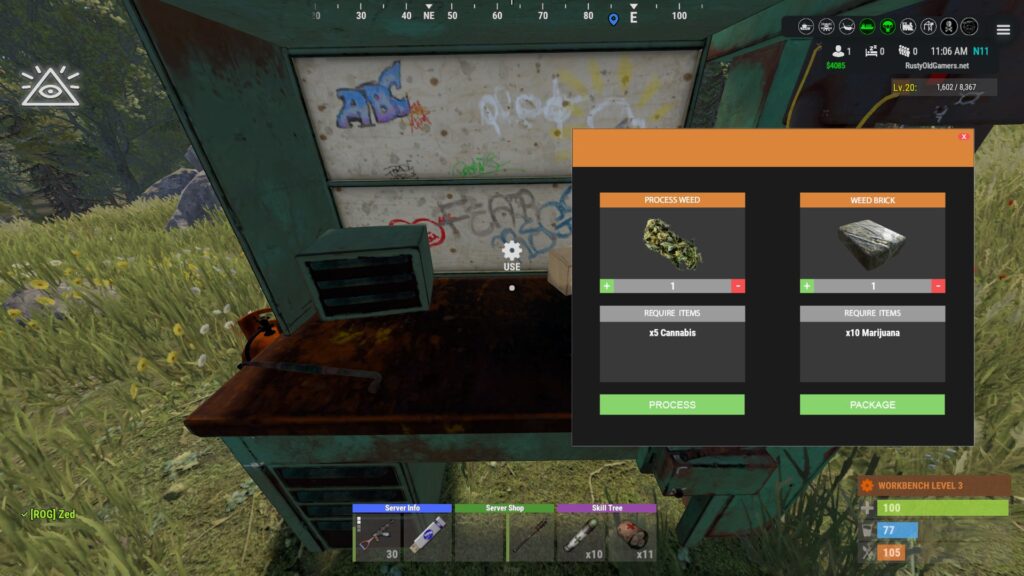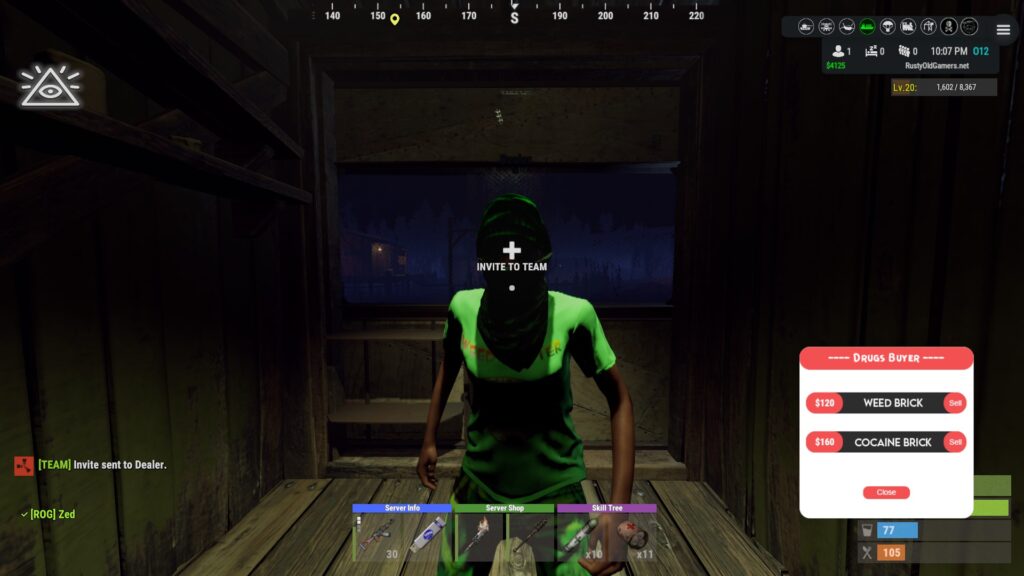This plugin allows players to gather weed from hemp plants and craft joints using a mixing table. There are different types of weed that can be found while harvesting hemp. Joints can be crafted at a mixing table and they give the player configurable buffs and healing with each tier having different effects.
■ A Low Quality joint will give players a 20 second boost in wood gathering.
■ A Medium Quality joint will give players a 20 second boost in ore gathering
■ A High Quality joint will give players a 30 second boost in scrap gathering, an increase of max health and +8 health per usage.
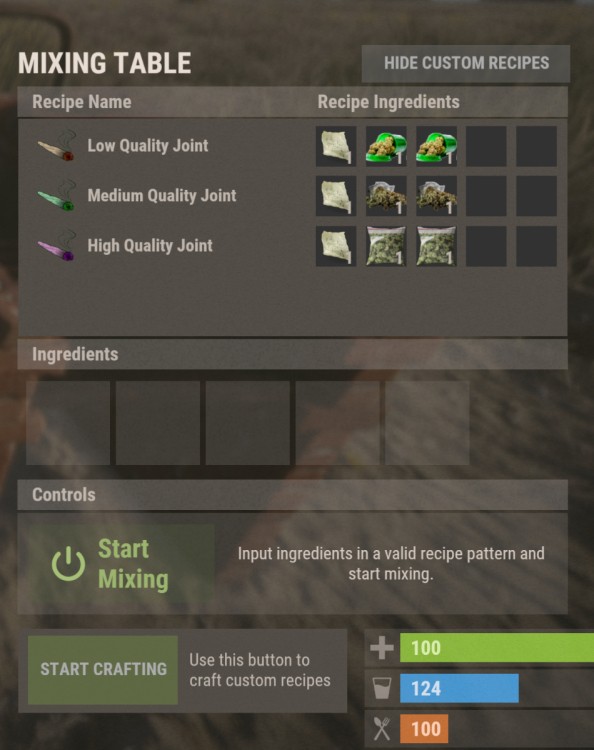
To craft a joint, gather the required materials and open a mixing table. If you see the normal mixing items (ie: Teas), then click on the Show Custom Recipes button. Put the ingredients into the mixing table and click on Start Crafting (NOT Start Mixing).
The joint will be instantly crafted. The effects of the joints work alongside of the Skill Tree and Epic Loot plugins.
To use a joint, put it into your tool bar, select it, and right click. This will light the joint. Press left mouse button to puff. You will see multiple colors flash on your screen. This is how you know you’ve puffed. If you puff again while you have the effects as indicated by “Boost Active”, the effects will NOT stack. You will just be wasting your joints.